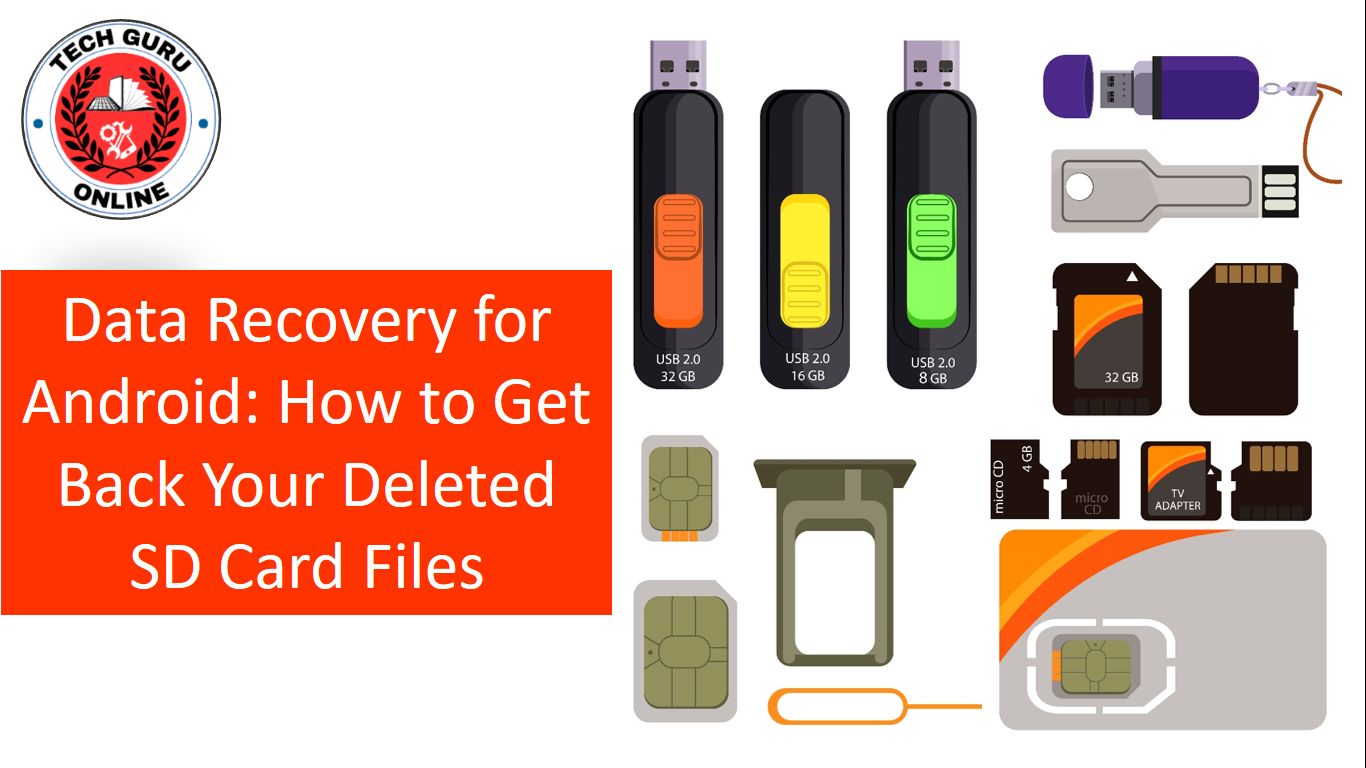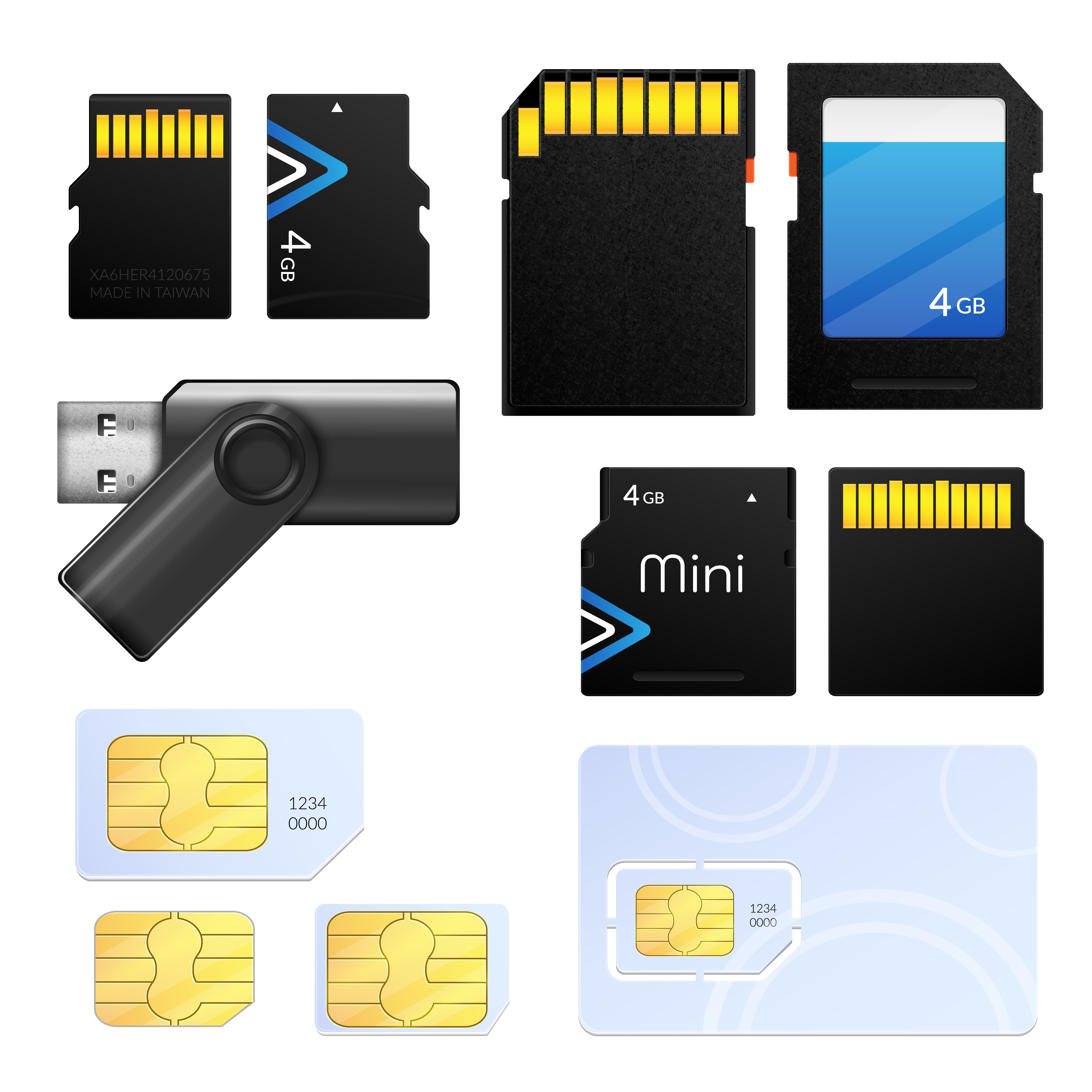Recovering deleted SD card data on Android can be achieved using various methods, depending on the availability of backups and the extent of data loss. Here’s a comprehensive guide to recovering deleted SD card data on Android:
Method 1: Using Android Data Recovery Apps
- Choose a Reliable Data Recovery App: Select a reputable data recovery app from the Google Play Store. Popular options include EaseUS MobiSaver for Android, DiskDigger Pro, and FonePaw Data Recovery.
- Connect SD Card to Android: Insert the SD card into your Android device.
- Launch Data Recovery App: Open the chosen data recovery app on your Android device.
- Scan SD Card: Initiate a scan of the SD card to locate deleted or lost data.
- Preview and Recover Data: Review the scanned results and select the files you want to recover. Initiate the recovery process to restore the selected files to your device or another storage location.
Method 2: Restoring from Google Drive
- Check for Google Drive Backup: Ensure you have enabled Google Drive backup for your SD card data.
- Access Google Drive: Open the Google Drive app on your Android device or access Google Drive through a web browser.
- Locate Backup Files: Navigate to the “Backups” section or search for specific file types.
- Restore Backup Data: Select the files or folders you want to restore and choose the “Restore” option. The selected data will be restored to your device or designated storage location.
Method 3: Utilizing PC-Based Data Recovery Software
- Remove SD Card from Android: Safely remove the SD card from your Android device.
- Connect SD Card to PC: Insert the SD card into a card reader and connect it to your PC.
- Install Data Recovery Software: Download and install reputable data recovery software on your PC. Popular options include Recuva, Disk Drill, and EaseUS Data Recovery Wizard.
- Scan SD Card: Launch the data recovery software and select the SD card as the target device. Initiate a scan to locate deleted or lost data.
- Preview and Recover Data: Review the scanned results and select the files you want to recover. Choose the desired recovery location and initiate the recovery process.
Additional Tips:
- Avoid writing new data to the SD card after data loss to increase the chances of successful recovery.
- If the SD card is physically damaged, consult a data recovery professional for assistance.
- Regularly back up your important data to prevent data loss in the future.