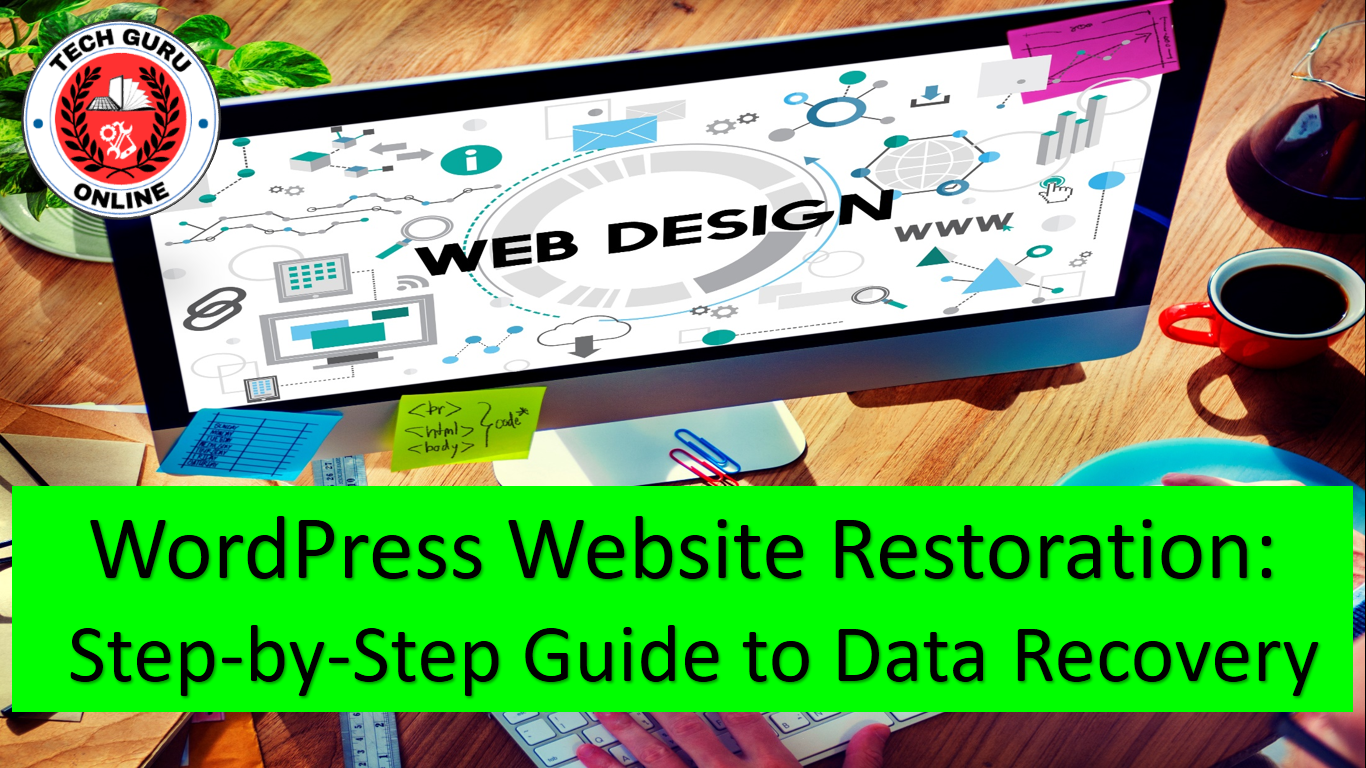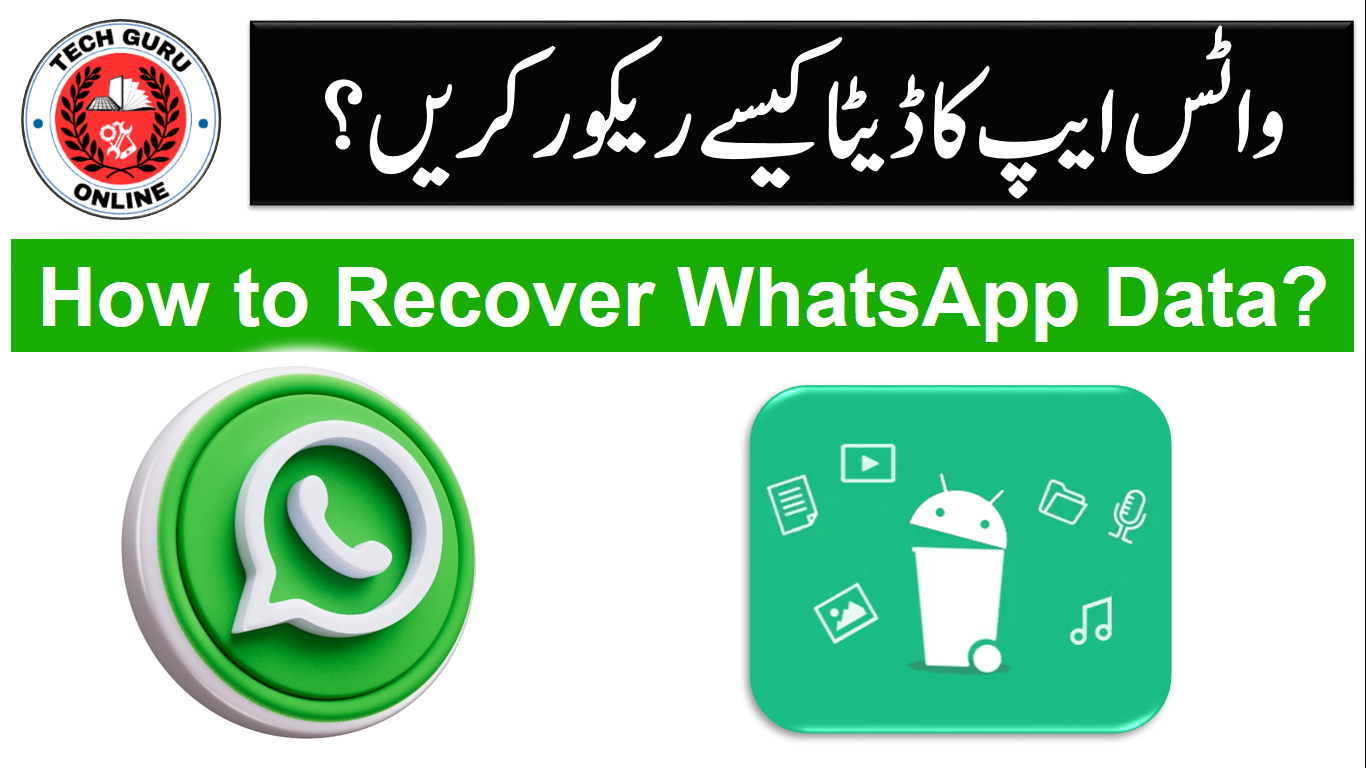Here’s a step-by-step guide on how to Recover Data Online from a computer using Speed Data Recovery Free, one of the best free data recovery tools:
You can watch Recover Data Online Vide for further process:
Step 1: Download and Install Speed Data Recovery Free
Visit the official website of Speed Data Recovery and download the free software. Run the installation file and follow the on-screen instructions to install it on your computer.
Step 2: Launch Speed Data Recovery Free
After installation, launch the Speed Data Recovery Free software either from your desktop or through the Start menu.
Step 3: Select File Types
In the Speed Data Recovery Free interface, choose the specific file types you want to recover or select “All File Types” for a comprehensive scan.
Step 4: Choose the Location to Scan
Specify the location on your computer where the deleted data was originally stored. You can select a specific drive, folder, or even scan the entire system. Click “Next” to proceed.
Step 5: Initiate the Scan for Deleted Data
Click on the “Scan” button to start the scanning process. Speed Data Recovery Free will thoroughly scan the selected location for deleted files and data.
Step 6: Preview and Select Files to Recover
Once the scan is complete, the software will display a list of recoverable files. Preview the files to confirm their integrity, then select the ones you want to recover.
Step 7: Recover the Deleted Data
Click on the “Recover” button. Choose a safe location on your computer to save the recovered data, ensuring it’s not on the same drive from which it was recovered to avoid overwriting.
Step 8: Wait for the Recovery Process
Allow the software to complete the recovery process. The time required depends on the size and number of files being recovered.
Step 9: Confirm Successful Recovery
Navigate to the chosen location and confirm that the recovered data is accessible and intact.
Congratulations! You’ve successfully recovered deleted data from your computer using Speed Data Recovery Free. Remember to regularly back up your important files to prevent data loss in the future.
You can read also WhatsApp Recovery
You can also visit our website about Mobile Apps Reviews