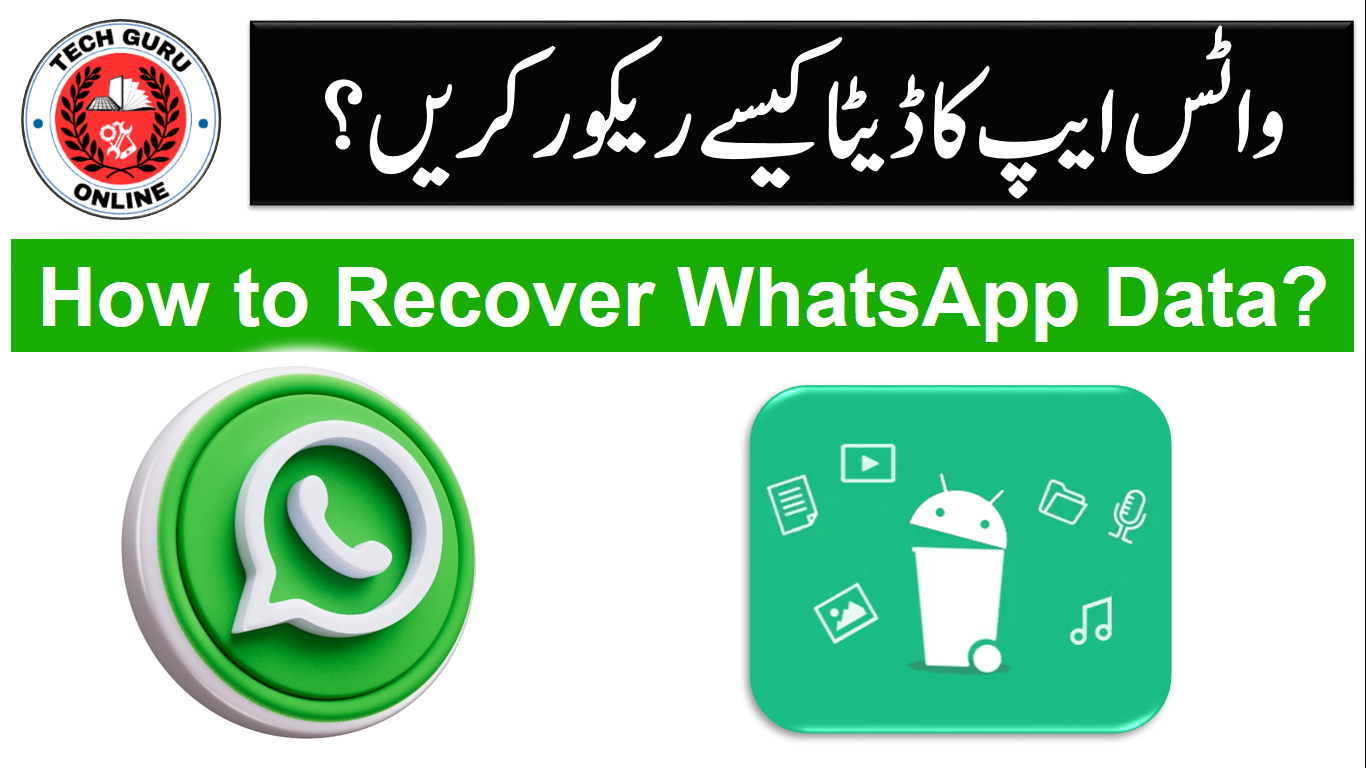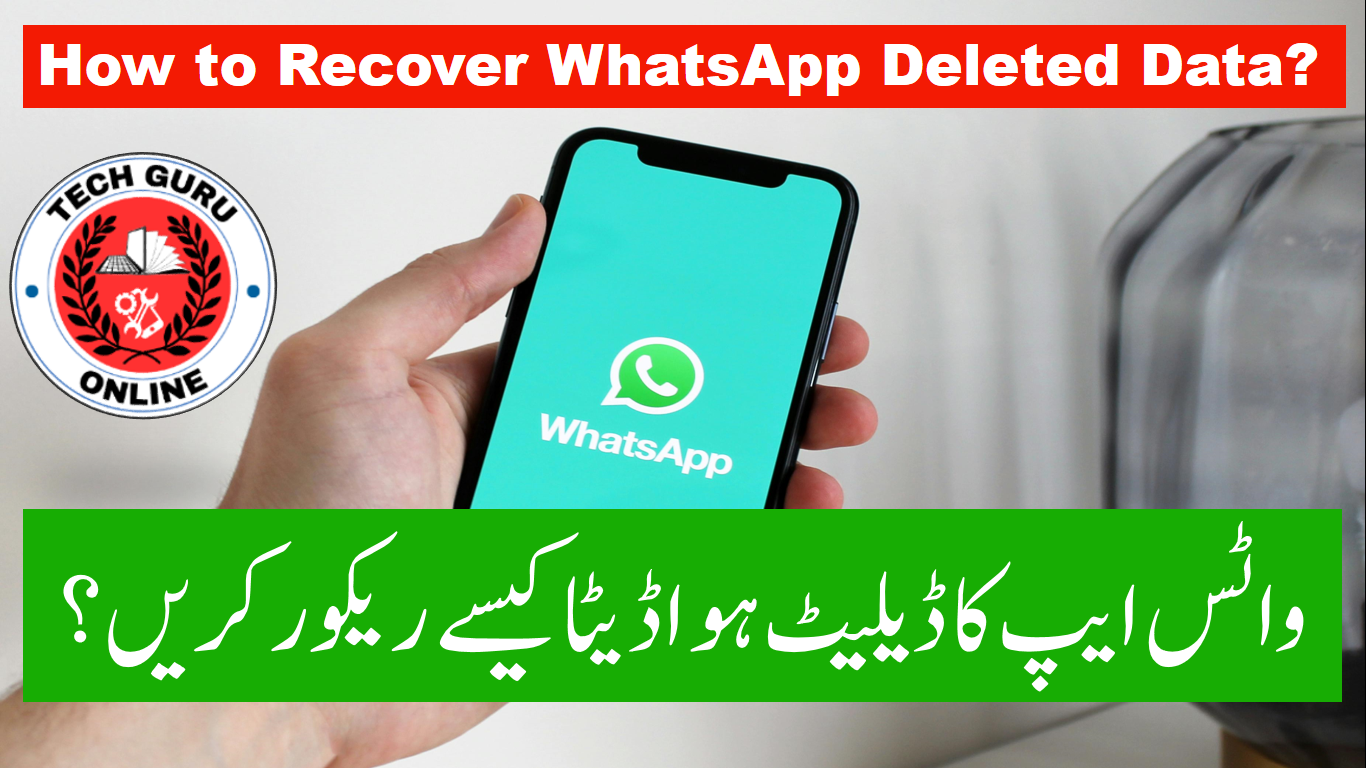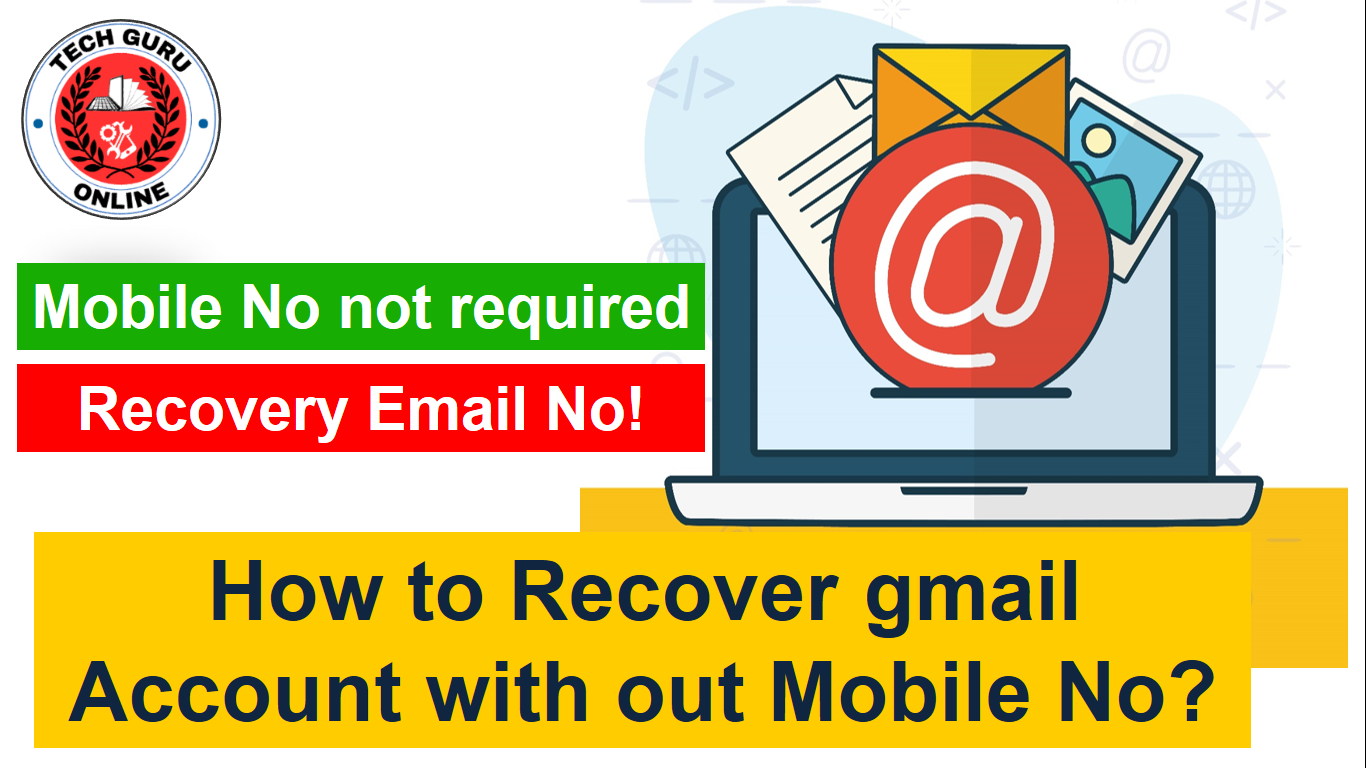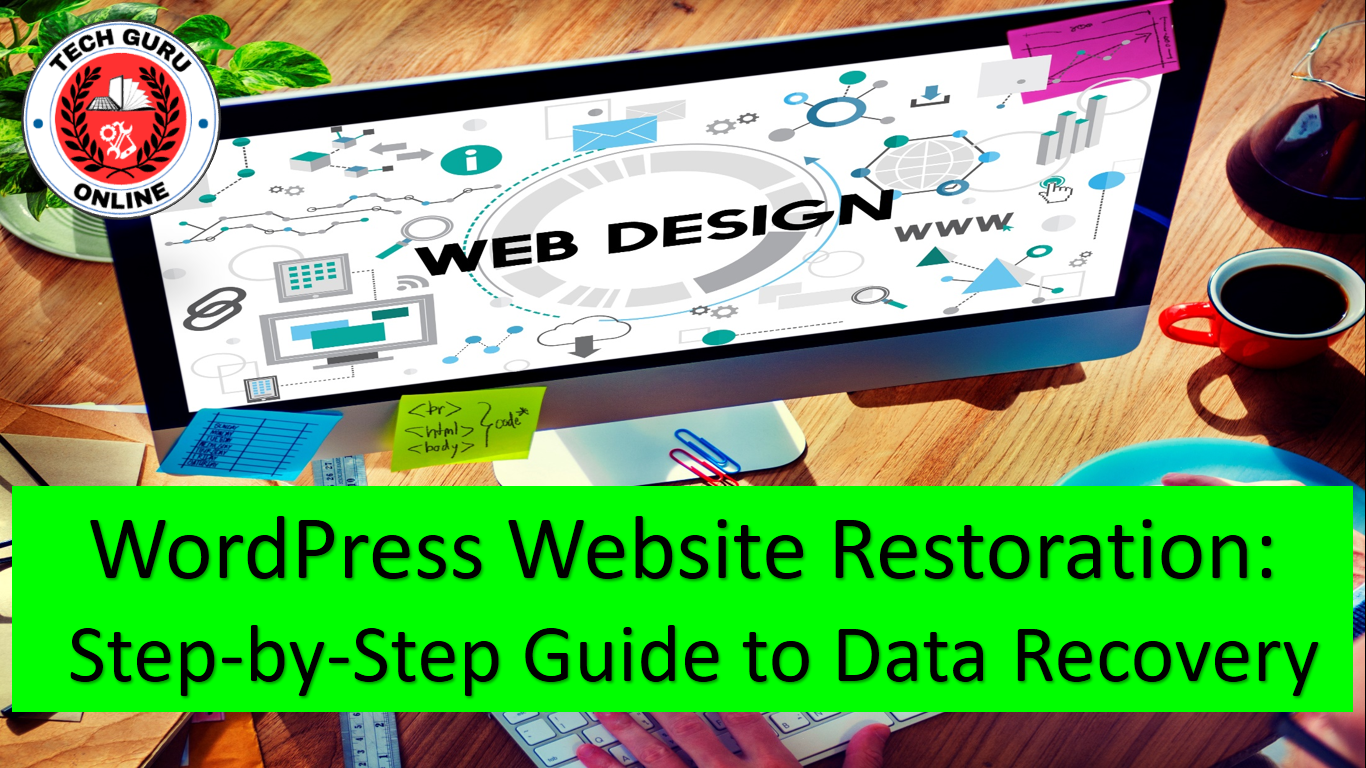Recovering WhatsApp data can be achieved using various methods, depending on the availability of backups and the extent of data loss. Here’s a comprehensive guide on how to recover WhatsApp data:
Method 1: Restoring from Google Drive Backup (Android)
- Ensure Google Drive Backup: Verify that you have enabled Google Drive backup for your WhatsApp chats.
- Reinstall WhatsApp: Uninstall and reinstall WhatsApp on your Android device.
- Verify Phone Number: Enter your phone number and verify it using the SMS code or phone call.
- Restore Backup: When prompted, choose to restore your chat history from Google Drive.
- Complete Setup: Complete the setup process, including granting permissions and agreeing to the terms and conditions.
- Verify Restoration: Once the restoration is complete, your WhatsApp chats should be restored.
Method 2: Restoring from Local Backup (Android)
- Locate Local Backup: Find the WhatsApp backup file on your Android device’s internal storage or SD card. The file is typically named “msgstore.db.crypt12” and located in the “WhatsApp” folder within the “Internal storage” or “SD card” directory.
- Uninstall and Reinstall WhatsApp: Similar to Method 1, uninstall and reinstall WhatsApp on your Android device.
- Verify Phone Number: Enter your phone number and verify it using the SMS code or phone call.
- Restore Local Backup: When prompted to restore a local backup, choose “Local” as the source.
- Locate Backup File: Navigate to the location of the “msgstore.db.crypt12” file and select it.
- Complete Setup: Complete the setup process, including granting permissions and agreeing to the terms and conditions.
- Verify Restoration: Once the restoration is complete, your WhatsApp chats should be restored.
Method 3: Using Third-party Data Recovery Tools (Android or iOS)
- Choose Data Recovery Tool: Select a reputable data recovery tool compatible with your device’s operating system. Popular options include EaseUS MobiSaver for Android, Dr.Fone for WhatsApp Recovery, and iMyFone WhatsApp Recovery for iOS.
- Connect Device: Connect your Android or iOS device to your computer using a USB cable.
- Launch Data Recovery Tool: Open the chosen data recovery tool on your computer.
- Scan Device: Initiate a scan of your device’s internal storage or iCloud backup to locate deleted or lost WhatsApp data.
- Preview and Recover Data: Review the scanned results and select the specific WhatsApp chat conversations you want to recover. Initiate the recovery process to restore the selected chats to your device or computer.
Additional Tips:
- Avoid writing new data to your device after data loss to increase the chances of successful recovery.
- If data loss is extensive or due to physical damage, consider consulting a professional data recovery service.
- Regularly back up your important WhatsApp data to prevent future data loss.