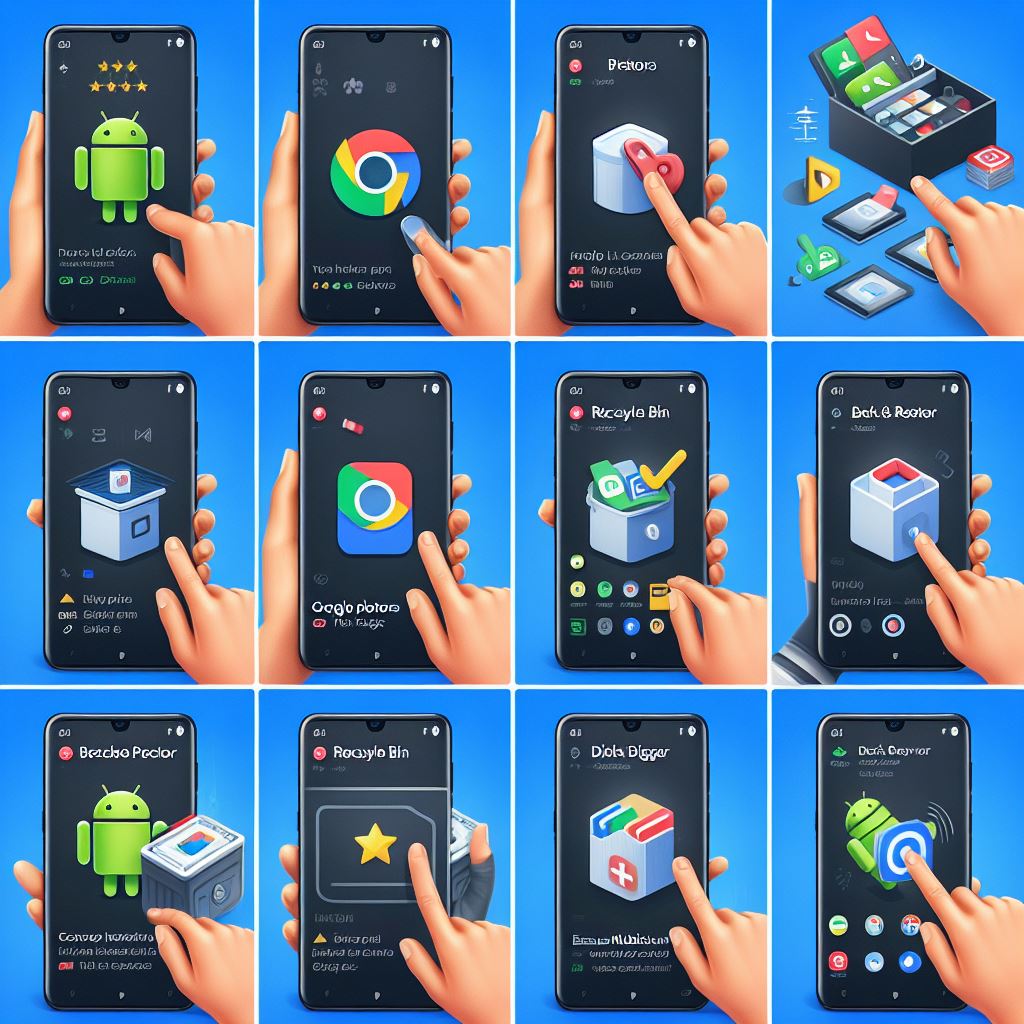Here’s a step-by-step guide on how to recover deleted files or photos, specifically focusing on recovering deleted photos from an Android phone:
Step 1: Stop Using the Phone
If you’ve accidentally deleted photos, immediately stop using your Android phone to prevent new data from overwriting the deleted files.
Step 2: Check Google Photos
Open the Google Photos app on your Android device. In some cases, deleted photos may be in the “Trash” or “Bin” folder for up to 30 days. If found, you can restore them from there.
Step 3: Use a Photo Recovery App
If the photos are not in Google Photos, consider using a third-party photo recovery app. Download and install a reputable app from the Google Play Store, such as DiskDigger Photo Recovery or Dr.Fone.
Step 4: Install and Run the App
After installation, launch the photo recovery app on your Android device. Follow the on-screen instructions to grant necessary permissions.
Step 5: Select the Storage Source
Choose the storage source where the photos were originally stored. This could be the internal storage or an external SD card.
Step 6: Scan for Deleted Photos
Initiate the scanning process. The app will scan your device’s storage for deleted photos. This may take some time, depending on the storage size.
Step 7: Preview and Recover Photos
Once the scan is complete, the app will display a list of recoverable photos. Preview the photos and select the ones you want to recover.
Step 8: Recover and Save
Click on the “Recover” or “Restore” option to recover the selected photos. Choose a safe location to save the recovered photos, preferably not on the same device to avoid overwriting.
Step 9: Check Recovered Photos
Navigate to the location where you saved the recovered photos to ensure they are accessible and intact.
Congratulations! You’ve successfully recovered deleted photos from your Android phone using a photo recovery app. Remember, it’s essential to regularly back up your photos to prevent future data loss.